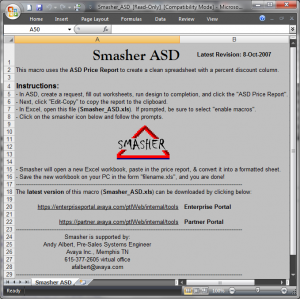Following this discussion (link), here’s the cheap’n’simple way to do that–explained in detail.
- Home
- About
- LinkedIn Profile
- Subscribe: RSS Feed
Proactive contact: What is hit rate
Hit Rate is the ratio or percentage of call connects (what set to be passed to an agent based on the phone strategy) to call attempts. The Hit Rate is not controllable by the PDS/PC system as this depends on the results of the calls made (Avaya cannot control who is at home to answer the calls).
For example : A 25% hit rate means that out of 100 attempts, 25 connects were made.
This ratio and the Expert Calling Ratio or Cruise Control (APC 3.0 only) settings are used when placing outbound calls for agents. See manuals and Knowledge base articles for information about Expert Calling Ratio and Cruise Control settings. If the hit rate is 10, this means that the prediction is that of the next 100 calls, 10 will be connects (or of the next 10 calls, 1 will be a connect). So the PDS/PC will place 10 calls per agent that it needs to line up a connect for.
There are two hit rates that are viewable during the run of an active job, the Current and the Running Hit Rates.
The “Current Hit Rate” is hit rate for the job over the last 15 minutes. This is the value that is used when predicting how many calls to place per agent.
The “Running Hit Rate” is calculated based on the connects versus attempts for the entire time the job has been running.
Again, these two settings are not controllable by the PDS or the PDS Supervisor.
What the PDS Supervisor has control of is the Initial and Minimum Hit Rate.
The Initial Hit Rate is the Hit Rate setting that is used for the first 5 minutes of the job. So, another example, if this is set to 60, the PDS will use the method of 60% of calls will be connects, so if there are 6 agents who join the job all at once, it will place 10 calls, expecting 6 to be connects. This number should be set by the PDS Supervisor based on their experience running the same sort of job, and should not be set to low (if they set it to 10, for those 6 agents, it will place 60 calls), otherwise it is likely they will put a number of called parties in queue.
The “Minimum Hit Rate” setting creates a limit of how many lines per agent will be dialed. This keeps a job with a low hit rate from placing a large number of calls at once (which helps when sharing a line pool with other jobs). If a job is running with a 5% hit rate, it would place 20 calls per agent, but setting a minimum hit rate above 5 will allow the PDS Supervisor to limit the number of calls to a lower amount if needed.
The Minimum Hit Rate can be modified on an active job from Campaign Monitor or Campaign Control – jobmon. Changing this setting in Campaign Editor or the job run verification screen while the job is running does not have any effect on that instance of the active job.
The running hit rate and current hit rate should not fall below the “Minimum Hit Rate” setting, but could if the PDS Supervisor is changing the setting while the job is running.
In a Managed job, the ” Minimum hit rate ” should be set to 100. Since the agents are previewing one record at a time , the hit rate must be set to 100. This forces the system to dial only one number per agent.
Performing Basic Telephony Operations using Avaya JTAPI SDK
Another DevConnect guide I found in mail archive. Although it describes how to use JTAPI, it also can be used for TSAPI development since JTAPI, essentially, is only a TSAPI implementation in Java. Therefore the document may be helpful for TSAPI developers as well, providing basic knowledge and call control workflow.
The document: Performing Basic Telephony Operations using JTAPI SDK
Voice Portal Application Server Database Connectivity
We once had a Voice Portal application that utilized database socket and this socket was disconnected on timeout when no calls were made to VP, i.e. on weekends. DB server thought VP’s Application Server went dead and dropped the socket. Next time when a call came, VP tried to send data query in the socket, found it closed and threw up an exception. If you have similar troubles, here’s a piece of wisdom for you.
Quoting Wilson Yu (Avaya):
If you can’t get the appearent network issue resolved, you may think about adding the following parameter to the app’s context file in Tomcat’s conf/catalina/localhost directory:
testOnBorrow=”true”
validationQuery=”select 1 from <AnyTable>”This will help Tomcat connection pool data source to reconnect to the database automatically without restarting the app server.
For example:
<Resource auth=”Container” dataSourceName=”java:/comp/env/jdbc/AccessDBCPDS” factory=”org.apache.tomcat.dbcp.dbcp.datasources.PerUserPoolDataSourceFactory” logAbandoned=”true” maxActive=”10″ maxIdle=”5″ maxWait=”10000″ removeAbandoned=”true” removeAbandonedTimeout=”300″ testOnBorrow=”true” type=”org.apache.tomcat.dbcp.dbcp.datasources.PerUserPoolDataSource” validationQuery=”select 1 from Users”/>
If you are working with MSSql 2005, you should use “select from getdate()” instead of “select x from table”. Also, you need a java 1.5 runtime environment. If you are using DD4.x, you should already have that.
Developer’s Guide to DMCC Recording
This time I found a document that may be of interest to software developers, particularly anyone who would want to develop their own applications utilizing Avaya DMCC (formerly CMAPI) protocol. It is a very detailed white paper describing not only methods but also architectural, structural and functional aspects of DMCC call recording. Considering that this recording method lately became widely used, I would recommend this white paper not only to software developers but also to anyone who’s involved with installing and supporting solutions utilizing DMCC, such as NICE Loggers, Witness ContactStore, Verint Call Recording, CallCopy etc. Knowing how it all works and what makes it tick helps enormously with troubleshooting when something does not work, believe me it does.
Here’s the document: Developing Client-side IP Call Recording Applications using Avaya Application Enablement Services
Avaya Communication Manager green features description
Every Avaya PBX has Special Applications–so-called “Green Features”–built in switch software but not active by default. They are listed using “display system-parameters special-applications” command and as I said, by default only one or two of them are turned on, depending on switch software. Most of these features used to be paid options but starting with CM 5.2.1 almost all of them are free for use, you can turn them on with “change system-parameters special-applications” command. If you have CM4 or older, you can still order these in Avaya. Problem is, these functions are often named rather cryptically and it is unclear what they mean and when they can be used. Here goes the document I found some years ago that describes some of these. I dunno if this document is for internal use only but it didn’t bear “Proprietary” and “Do not publish” stigmata on it so I guess it’s all right to share it. Be careful with any green feature though–if it blows up your switch I’m not guilty. :)
Proactive Contact: How to change Digital Switch Trace Location to HP CPU
Problem:
When making a trace on the Digital Switch, large amounts of data collect quickly and may fill up the switch hard drive. Also, the switch does not have any “vi” capability for searching the trace output. Therefore, it may be advantageous to put the trace output directly on the HP cpu. This allows the switch trace to be run for longer periods.
Make sure the connectivity between the dialer switch and cpu1 does not have issues.
Limitation on Digital Switch hard drive to log more than about 15 minutes of trace output if the system is very large. The trace output file can become too difficult to search through.
Once the switch trace is complete, usually the “dswit” utility will be used to translate the raw trace file into a readable format. Since the “dswit” utility only runs on cpu1, it is reasonable to put the trace output on the cpu1 for easy use of the “dswit” utility.
Solution:
Before enabling the dgswitch trace, make sure the following steps are followed to allow the trace to keep running, specifically this can be done if the trace is kept running on all ports for hours.
1. Make a directory under /opt/avaya/pds/switch/ with the name “trace”
2. Login to dgswitch menu B) System Configuration >B) File System Configuration. Change the System Trace Default drive to F: (Use CTRL N to scroll to the System Trace Files > Default Drive Prompt, Press CTRL A, until you get F instead of C)
F I L E S Y S T E M C O N F I G U R A T I O N
Boot/Download Files
Default Device: C:
Default Directory: /boot/
System Database Files
Default Device: C:
Default Directory: /dbase/
System Log Files
Default Device: C:
Default Directory: /log/
System Trace Files
Default Device: C: Default Drive Prompt, Press CTRL A, until you get F instead of C)
Default Directory: /trace/
3. You will be prompted “ENTER To Confirm New Configuration(s)”. Press Enter.
4. You should see “Changing Trace File File System”
5. Then it will be displayed “File System(s) Successfully Configured”
Note: /opt/avaya/pds/switch should be mounted as F drive for dgswitch configuration. Steps to check the status of the mounted F drive are as follows:
Select Menu B) System Configuration, then I) Network Configuration > Status should be shown as mounted as shown in the below example.
N E T W O R K C O N F I G U R A T I O N
Ethernet Option: Enabled Ethernet Address: 00:C0:94:20:39:36
Internet Address:
Configured: 192.168.1.3 Current: 192.168.1.3
NFS Option: Enabled Status: Mounted
Update Mount? (Y/N) N
Remote Server:
Name: cpu1 Internet Address: XXX.XXX.XXX.XX
Mount Directory: /opt/avaya/pds/switch
Local Client:
Name: switch1 Retries: 15
User Id: 101 Timeout (Secs.): 2
Group Id: 101
User Mask: 002
1. Before starting the trace, create subfolder called “trace” on cpu:
mkdir /opt/avaya/pds/switch/trace
2. Log into Digital Switch. Verify NFS drive F shows Mounted.
3. Change File System Configuration screen for “System Trace Files” to show F drive instead of C drive. Press Enter to save change.
4. Start trace.
5. Verify that data is being written to file on cpu1 in /opt/avaya/pds/trace folder. The file will be named based on the date the trace is started. For example: dec01.trc or sep21.trc
Voice Portal feature by protocol compatibility chart
| Feature | H.323 | H.323 with SA8874 | SIP |
| Outbound calling using the Application Interface web service | Partially supported
No call progress information is available, so an application may start before a call is answered |
Supported | Supported |
| Blind transfer | Supported | Supported | Supported |
| Supervised transfer (also called consultative transfer) | Operates like a blind transfer
Note: The only supported VoiceXML event for this transfer is error.connection.noroute. |
Supported | Supported |
| Bridge transfer (see also Bridge transfers in a mixed SIP/H.323 environment) | Partially supported
No call status information, such as “line is busy”, is available |
Supported | Supported except for the VoiceXML <transfer> tag’s connecttimeout parameter, which is not supported |
| DTMF detection | Supported | Supported | Supported |
| Playing prompt files | Supported | Supported | Supported |
| Recording | Supported | Supported | Supported |
| Converse-on vectoring | Supported | Supported | Not supported |
| Encryption options |
|
||
| Quality of Service | Supported | Supported | Supported |
| User to User Information (UUI) | Not supported | Not supported | For an incoming call, UUI values are populated in the VoiceXML session variables for both UUI & Application to Application Information (AAI).
For outbound calls, define the property aai or aaiexpr in the VoiceXML <transfer> tag. |
| Switch failover | An alternate gatekeeper address can be specified in the VPMS | An alternate gatekeeper address can be specified in the VPMS | No additional support is supplied by Voice Portal, but SES hardware has failover support and MPPs can be configured as members of an adjunct in the SES |
IP Endpoint Time To Service White Paper
Another useful document describes Time To Service feature implemented in CM 4.0+. With recent Avaya website overhaul it became practically impossible to find anything there, unless you’re a Certified Google Search Guru which I’m not. So better I’ll have it here where SEO works for me not against.
Smasher ASD
Found another curious tool in my archive. I’m not using it but that’s just because I’m not working with ASD price lists directly. Otherwise it might be very useful for anybody who’s using raw ASD reports in their work.